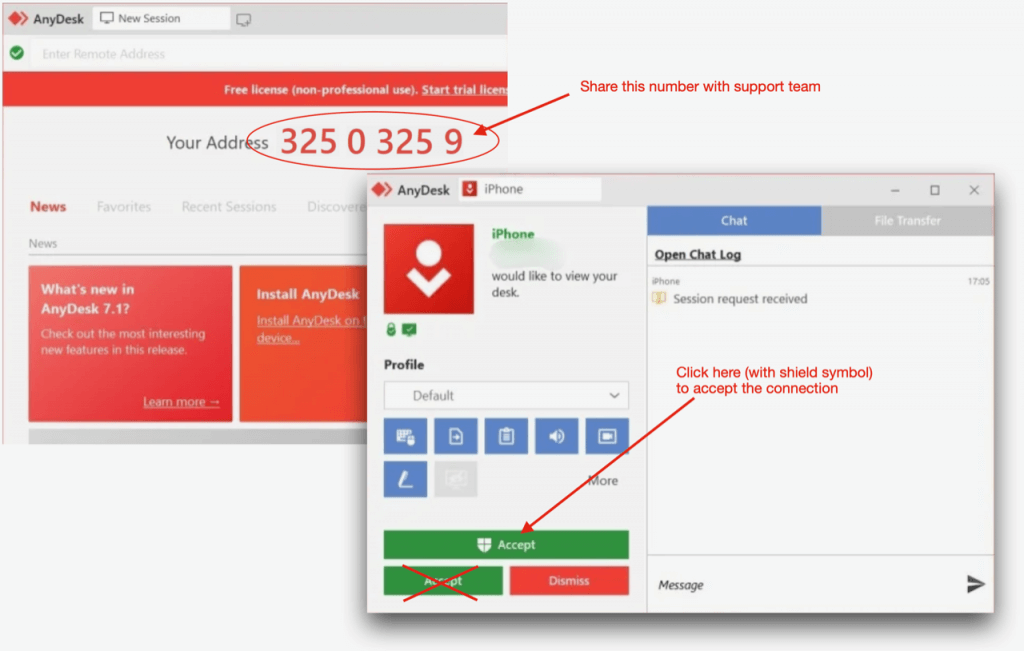Remote maintenance with AnyDesk
If you encounter a problem with your system, we will be happy to help you remotely online.
Please follow the steps listed so that you can give us access to your Windows system.
Please download the AnyDesk remote maintenance software using the link below.
2.) Starting the AnyDesk remote maintenance software
You will usually find the downloaded file in the Downloads folder on your PC.
Please open the Downloads folder using Windows File Explorer and start the software by double-clicking on AnyDesk.exe
3.) Start remote maintenance
Once the AnyDesk remote maintenance software has been launched, a red sequence of numbers will be displayed under your address. Please provide this sequence of numbers to the support staff so that they can connect to your system.
You usually have to accept remote access again by clicking on “Accept with the shield icon” (see image).